The Battle of the Text Editors
I do most of my writing (and coding) on my iPhone, and as such, text editing apps are of the utmost importance to me. My text editor of choice is also one of my most used apps, taking a prominent place on my home screen. I have experimented with a number of iOS text editors with varying features and degrees of success. Below is my review and comparison of the four text editors that stand out in my mind. Which of them do I think is the best? Read on to find out. Hopefully this review will also be useful to others in the same decision making process.
Before I get into the actual comparison, I should probably share a list of the features that I find essential in an iOS text editor. First, it should integrate with Dropbox and/or a service I can access on a platform agnostic basis. This means the files I create must be accessible from both the iPhone and a traditional computer. Second, the app must be fast and responsive. Third, the UI must be pleasing to the eyes. Last, but most certainly not least, it must work offline. My data plan is not unlimited, and I actually keep my 3G turned off unless I absolutely need it.
Google Drive
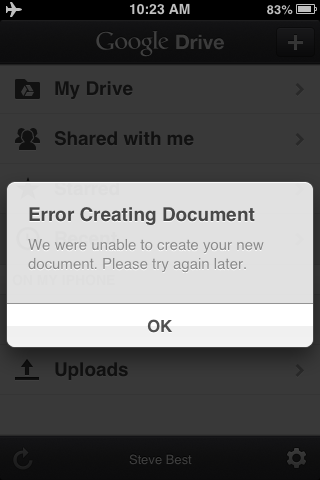
Google Drive is a full featured office suite and is of course platform agnostic. Drive lets me create documents (and edit spreadsheets) with ease on my iPhone, iMac and Chromebook. That's a check in the platform agnostic column.
However, Drive has two main issues. It does not work well offline. By this I mean that one must be online to create files as well as access and edit files. The only way that offline currently works is to first create a document while online and mark it for availability offline. Strike one.
The other strike against Drive is that the responsiveness of the cursor and onscreen keyboard while typing leaves much to be desired. This could be attributed to the processing power on my aging 3GS, but nonetheless, the app is still laggy. I leave this app on my phone to edit my budget spreadsheet and create the occasional document that needs formatting, but as my go to text editor, Drive falls short.
Plaintext
Plaintext is a minimalistic application that allows for seamless syncing with a special Plaintext folder on Dropbox. This folder is automatically set up when you enable Dropbox syncing through the Plaintext app. The app works both online and off, and the UI is gorgeous. When online, Plaintext automatically saves while one types. For files created offline, they are synced the first time one comes back online.
I especially like the Georgia-like font used throughout. Some extra pluses are integration with the iOS dictionary and a handy word count tool. On the downside, Plaintext, while free to use, serves up ads while online, unless one pays to remove the ads through an in-app purchase. I am personally not a fan of the in-app purchase business model. The app should be free or not free. I don't mind paying for a good app up front.
Notes.app
Notes.app is the stock iOS notes application. If you have set up iCloud on your iPhone, you can set up Notes to sync with iCloud. Notes works offline and is also accessible via iCloud.com, which works flawlessly on my Chromebook, as well as other appropriately configured iOS devices and Macs.
Notes is a very responsive app. The act of opening the app and then creating and starting a note is the fastest and most seamless of the four text editors being discussed in this article. One simply opens the app, clicks the "+" symbol and starts typing. There is no creating and renaming of documents and no file/folder hierarchy to navigate. For quick text entry (maybe for GTD ubiquitous capture, for example) this app is the best. It should be noted that in the list of created notes, the first line of the note is used for the title, and as such, I usually write the title of the note on the first line.
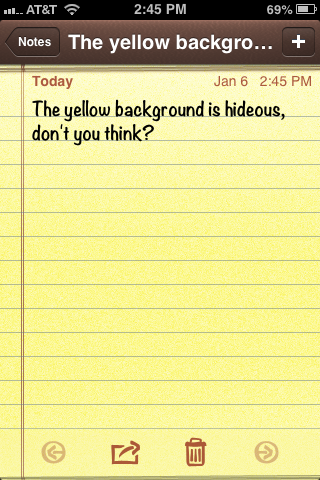
There are two downsides of Notes.app. Apparently, one cannot have more than 65 notes, and the yellow legal pad background is garish. Its not the skeumorphism that bothers me in this case so much as the color choice. I have never liked writing on yellow paper, and if it were white notebook paper like it is in Reminders, I probably would not mind.
The font, unlike previous versions of Notes, can now be changed from the tacky handwriting font, Marker Felt, to Helvetica. However, Helvetica just looks a bit off in contrast to the yellow legal paper background. It should also be noted that Notes does not generate actual text files, but one can email notes as well as copy/paste into other programs. If someone out there knows how to actually generate and save a .txt file from Notes, please let me know.
iA Writer
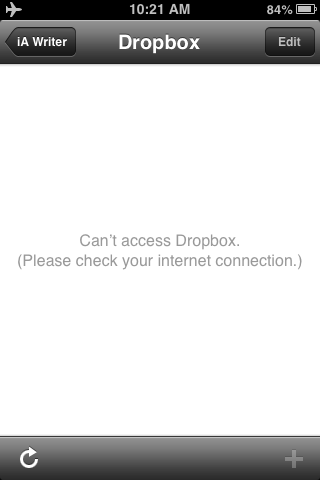
iA Writer is similar to Plaintext, although with more options. It integrates with iCloud and works online and offline. However, it must be noted that offline functionality only works with files created in the Documents folder in iA Writer that is synced with iCloud. There is no offline capability for files created, and synced with Dropbox. It must also be noted that there is no way, other than the iA Writer app on an iOS device or Mac, to access documents created, stored and synced with iCloud through iA Writer.
iA Writer does have some killer features. One of which is the additional arrows on the onscreen keyboard. They do take up some additional screen real estate, but I find that I use those arrows a lot, to the point where I find myself missing them in other apps.
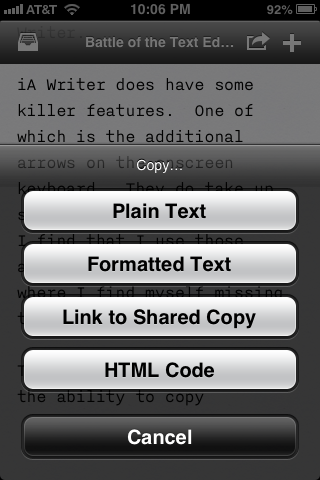
The other killer feature is the ability to copy the entire document as HTML code and paste the HTML formatted code into another application. iA Writer also has a built in spell checker, and the on-screen keyboard and cursor are very responsive. For some reason (and I'm sure it's just psychological), I find myself able to type faster in iA Writer than Notes.app.
The End Result
My choice as of the time of this writing is iA Writer for long form articles and other things. For times that I need to make a quick note (such as a quick grocery list for my beautiful wife, for example), I will use Notes.app. Given the fuller feature set of iA Writer, as well as the fact that the font and white background is more suited to writing over long periods of time, iA Writer simply better suits my needs at this time. I will post an article that details my iOS writing workflow soon. If that type of thing interests you, then by all means stay tuned.